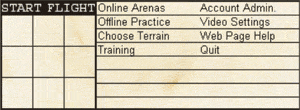 Now press the Offline Practce button.
Now press the Offline Practce button.The game will proceed to load all the game files showing you the progress.
After a few seconds, you will be placed in the tower of the game.
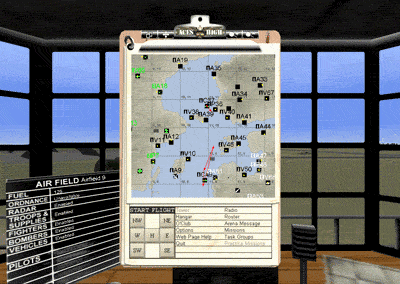 The view from the tower will be something like what you see on the right.
The view from the tower will be something like what you see on the right.
In the tower you be looking out over an airfield. There is a chalk board with information about the field you are located at, and if you look at the clipboard map, you will see a small airplane.
This airplane is where you are located in the Aces High world.
The voice box in the upper right corner shows who you may talk to and can be moved by clicking on the solid blue bar and dragging it.
In the lower left corner of the tower is the radio text panel. This is where text messages in the game will be shown. Pressing the ~ key will expand this panel, and pressing ~ again will reduce it. It can also be moved by holding down the left mouse button and dragging it.
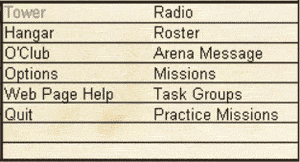 The menu options, on the right, are the choices you have when you are in the tower.
The menu options, on the right, are the choices you have when you are in the tower.
Select the Options option.
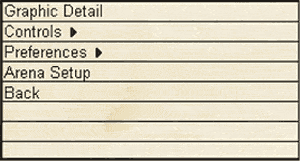 You may have recognized this from setting up your joystick, but this time you should press the Preferences option.
You may have recognized this from setting up your joystick, but this time you should press the Preferences option.Let's take a little time to go through them (you can also click on the buttons in the image to the right as well).

Now that you have looked over the various in-game options, it is time to fly!