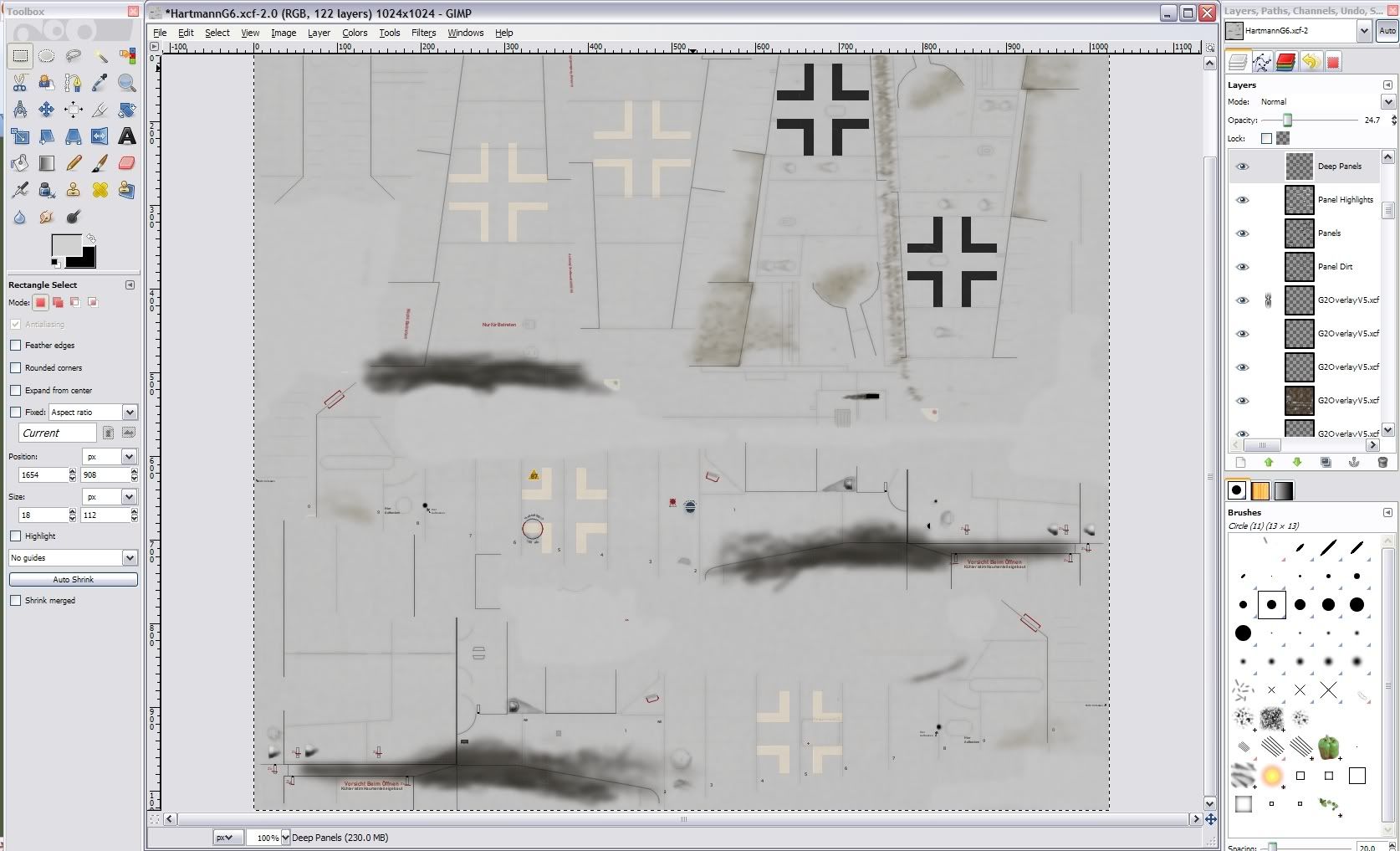Couple of things-
Again, make sure you're in RGB mode
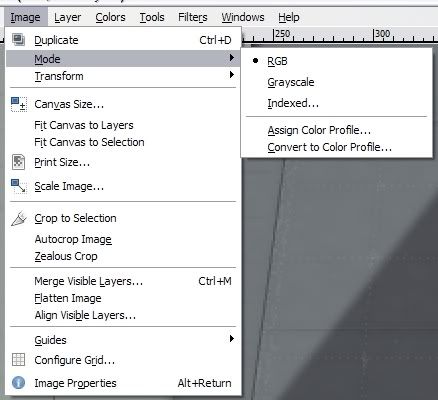
You don't need to use the magnifying glass tool, ctrl+scroll wheel is 100x more convenient. Similarly you can use the scroll wheel to move around the image vertically and shift+scroll wheel to move around horizontally.
You can draw straight lines (single pixel straight lines with the pencil tool or 'smooth' straight lines with the paintbrush tool) by clicking a starting point with your desired tool then holding shift and clicking to the desired endpoint.
You're never going to merge you layers, for a lot of reasons. You're always going to want to be able to modify things on each individual layer, and then when all's said and done you're going to be playing around with layer opacities for a while until you get the effect you want. You're going to have a lot of layers, that's just how it works.
It seems like you're trying to paint on the individual details on each layer, that's not what you want to do. You're going to have... well, on a B29 you're going to have your bare metal layer (however you do that, I don't have much experience working with that), your paint layers, your markings... that's the simple part... then on top of those layers you'll have your dirt layers, your grime layers, your panel lines, your rivets, et cetera. GIMP will merge all of the layers as it looks when you export it to a bitmap.
Here's one of my two skins that I was able to find (...) with all of the paint layers turned off.